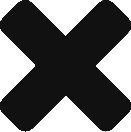Increasing the size of your file system in Ubuntu without loosing the partition data. I did this on a vmware slice. It’s a bit freaky as you are actually deleting the primary partition in the operating system before you can grow it.
Start with increasing the VM’s underlying disk space in VM settings. Make a backup snapshot of your vm. Not sure why, what could possibly go wrong?
Resize partition
You can use fdisk to change your partition table while running. The stock Ubuntu install has created 3 partitions: one primary (sda1), one extended (sda2) with a single logical partition (sda5) in it. The extended partition is simply used for swap, so I could easily move it without losing any data.
- Delete the primary partition
- Delete the extended partition
- Create a new primary partition starting at the same sector as the original one just with a bigger size (leave some for swap)
- Create a new extended partition with a logical partition in it to hold the swap space
Right, here we go:
me@ubuntu:~$ sudo fdisk /dev/sda
Command (m for help): p
Disk /dev/sda: 268.4 GB, 268435456000 bytes
255 heads, 63 sectors/track, 32635 cylinders, total 524288000 sectors
Units = sectors of 1 * 512 = 512 bytes
Sector size (logical/physical): 512 bytes / 512 bytes
I/O size (minimum/optimal): 512 bytes / 512 bytes
Disk identifier: 0x000e49fa
Device Boot Start End Blocks Id System
/dev/sda1 * 2048 192940031 96468992 83 Linux
/dev/sda2 192942078 209713151 8385537 5 Extended
/dev/sda5 192942080 209713151 8385536 82 Linux swap / Solaris
Command (m for help): d
Partition number (1-5): 1
Command (m for help): d
Partition number (1-5): 2
Command (m for help): n
Partition type:
p primary (0 primary, 0 extended, 4 free)
e extended
Select (default p): p
Partition number (1-4, default 1):
Using default value 1
First sector (2048-524287999, default 2048):
Using default value 2048
Last sector, +sectors or +size{K,M,G} (2048-524287999, default 524287999): 507516925
Command (m for help): p
Disk /dev/sda: 268.4 GB, 268435456000 bytes
255 heads, 63 sectors/track, 32635 cylinders, total 524288000 sectors
Units = sectors of 1 * 512 = 512 bytes
Sector size (logical/physical): 512 bytes / 512 bytes
I/O size (minimum/optimal): 512 bytes / 512 bytes
Disk identifier: 0x000e49fa
Device Boot Start End Blocks Id System
/dev/sda1 2048 507516925 253757439 83 Linux
Command (m for help): n
Partition type:
p primary (1 primary, 0 extended, 3 free)
e extended
Select (default p): e
Partition number (1-4, default 2): 2
First sector (507516926-524287999, default 507516926):
Using default value 507516926
Last sector, +sectors or +size{K,M,G} (507516926-524287999, default 524287999):
Using default value 524287999
Command (m for help): p
Disk /dev/sda: 268.4 GB, 268435456000 bytes
255 heads, 63 sectors/track, 32635 cylinders, total 524288000 sectors
Units = sectors of 1 * 512 = 512 bytes
Sector size (logical/physical): 512 bytes / 512 bytes
I/O size (minimum/optimal): 512 bytes / 512 bytes
Disk identifier: 0x000e49fa
Device Boot Start End Blocks Id System
/dev/sda1 2048 507516925 253757439 83 Linux
/dev/sda2 507516926 524287999 8385537 5 Extended
Command (m for help): n
Partition type:
p primary (1 primary, 1 extended, 2 free)
l logical (numbered from 5)
Select (default p): l
Adding logical partition 5
First sector (507518974-524287999, default 507518974):
Using default value 507518974
Last sector, +sectors or +size{K,M,G} (507518974-524287999, default 524287999):
Using default value 524287999
Command (m for help): p
Disk /dev/sda: 268.4 GB, 268435456000 bytes
255 heads, 63 sectors/track, 32635 cylinders, total 524288000 sectors
Units = sectors of 1 * 512 = 512 bytes
Sector size (logical/physical): 512 bytes / 512 bytes
I/O size (minimum/optimal): 512 bytes / 512 bytes
Disk identifier: 0x000e49fa
Device Boot Start End Blocks Id System
/dev/sda1 2048 507516925 253757439 83 Linux
/dev/sda2 507516926 524287999 8385537 5 Extended
/dev/sda5 507518974 524287999 8384513 83 Linux
Command (m for help): t
Partition number (1-5): 5
Hex code (type L to list codes): 82
Changed system type of partition 5 to 82 (Linux swap / Solaris)
Command (m for help): p
Disk /dev/sda: 268.4 GB, 268435456000 bytes
255 heads, 63 sectors/track, 32635 cylinders, total 524288000 sectors
Units = sectors of 1 * 512 = 512 bytes
Sector size (logical/physical): 512 bytes / 512 bytes
I/O size (minimum/optimal): 512 bytes / 512 bytes
Disk identifier: 0x000e49fa
Device Boot Start End Blocks Id System
/dev/sda1 2048 507516925 253757439 83 Linux
/dev/sda2 507516926 524287999 8385537 5 Extended
/dev/sda5 507518974 524287999 8384513 82 Linux swap / Solaris
Command (m for help): w
The partition table has been altered!
Calling ioctl() to re-read partition table.
WARNING: Re-reading the partition table failed with error 16: Device or resource busy.
The kernel still uses the old table. The new table will be used at
the next reboot or after you run partprobe(8) or kpartx(8)
Syncing disks.
me@ubuntu:~$ sudo reboot
I noticed afterwards that I didn’t set the bootable flag but apparently you don’t really need it. Easy to set cfdisk .
Enlarge filesystem
You can do this with resize2fs online on a mounted partition.
me@ubuntu:~$ df -h Filesystem Size Used Avail Use% Mounted on /dev/sda1 91G 86G 12M 100% / udev 3.9G 4.0K 3.9G 1% /dev tmpfs 1.6G 696K 1.6G 1% /run none 5.0M 0 5.0M 0% /run/lock none 3.9G 144K 3.9G 1% /run/shm none 100M 16K 100M 1% /run/user me@ubuntu:~$ sudo resize2fs /dev/sda1 resize2fs 1.42.5 (29-Jul-2012) Filesystem at /dev/sda1 is mounted on /; on-line resizing required old_desc_blocks = 6, new_desc_blocks = 16 The filesystem on /dev/sda1 is now 63439359 blocks long. me@ubuntu:~$ df -h Filesystem Size Used Avail Use% Mounted on /dev/sda1 239G 86G 142G 38% / udev 3.9G 12K 3.9G 1% /dev tmpfs 1.6G 696K 1.6G 1% /run none 5.0M 0 5.0M 0% /run/lock none 3.9G 152K 3.9G 1% /run/shm none 100M 36K 100M 1% /run/user
Slight catch: After rebooting the swap space wasn’t active. Turned out you need to run mkswap, adjust /etc/fstab to the new UUID and turn the swap on
me@ubuntu:~$ sudo mkswap /dev/sda5 Setting up swapspace version 1, size = 8384508 KiB no label, UUID=141d401a-b49d-4a96-9b85-c130cb0de40a me@ubuntu:~$ sudo swapon --all --verbose swapon on /dev/sda5 swapon: /dev/sda5: found swap signature: version 1, page-size 4, same byte order swapon: /dev/sda5: pagesize=4096, swapsize=8585740288, devsize=8585741312
Edit /etc/fstab to replace the UUID for the old swap partition with the new one from mkswap.